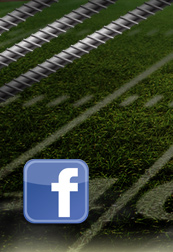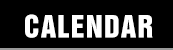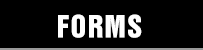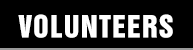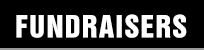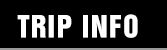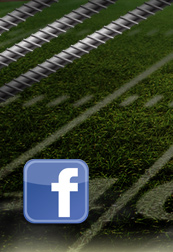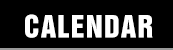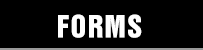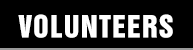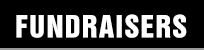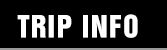Integrate Calendar into Your Phone/Tablet
iPhone/iPad
By following these steps, you can integrate the Bridger Band Calendar into your own mobile calendar, making it even easier to keep up to date with band activities.
|
1. Click Settings -> Accounts & Passwords
|
2. Choose "Other"
|
|
3. Select "Add Subscribed Calendar"
|
4. Enter this super short and easy-to-remember (sarcasm) address to access our calendar:
https://calendar.google.com/calendar/ical/ambridgebridgerband%40gmail.com/public/basic.ics
|
Once you have entered that information, the Bridger Band Calendar should appear in your available calendars using the default IOS calendar app.
Android Devices
To sync with Android devices, you will need to use your Google account and have a Google calendar created. In your Google calendar on a real computer:
- Under "Other Calendars" click the Add link.
- Select "Add by URL"
- Enter the following URL: https://calendar.google.com/calendar/ical/ambridgebridgerband%40gmail.com/public/basic.ics
- Click "Add Calendar"
- Google will begin to sync your calendar, and it will appear on the screen.
- Click "Settings"
- Change the long name of the new calendar to something you will remember such as "Bridger Band Calendar"
- Your phone should automatically be set to sync with your Google calendar.
- On your phone: Click on "Calendar", then bring up the settings for the calendar. Click on Calendar Sync. You should see your Google account listed already. Make sure Auto-Sync is checked.